Downloading & Installing Xilinx
DOWNLOAD ALL THE FILES LOCATED IN THIS FOLDER AS PREVIOUSLY STATED: TO ACCESS THE DOWNLOAD AREA, YOU MUST BE LOGGED INTO YOUR ENGR.SHIP.EDU GMAIL ACCOUNT!
This folder contains 12 files whose names start with Xilinx_Unified_2020.2_1118_1232. YOU MUST DOWNLOAD ALL THE FILES FOR THIS TO WORK! The files, except the executable, are approximately 4G and might take some time to download depending on your network access.
PLEASE NOTE: The files NEED to be downloaded one at time. Do NOT allow Google to merge them into a single archive or convert them to zip files as this process WILL make them unusable. If you see a box stating “Preparing download”, stop the process and make sure you only have ONE file selected when starting a download!
Please make sure all files are downloaded before requesting additional assistance.
|
|
If you have storage space restrictions, we recommend downloading the compressed files to your machine, extracting the installer to a USB drive (64GB or larger), removing the downloaded files, and running the install from the USB drive. If you do not have enough space to download all 12 files, you will not have space to install Xilinx.
Installation Directions (In Progress!!)
PLEASE NOTE: If all files, including the executable file, are not in the same folder, the extraction process WILL FAIL.
Once you have all the files download to the same folder / location on your computer, launch the self-extracting executable called Xilinx_Unified_2020.2_1118_1232.exe. You will be prompted to provide an alternate location to extract the installation folder to or accept the default which will extract the installation archive to your current location. Once completed, the process should have created a new folder Xilinx2020.2.
These direction will be limited to just the critical steps in the installation process.
- After verifying that adequate storage space exists, launch the installer by double-clicking on xsetup.exe
- Once things get started, you will be notified of a new version, just click “Continue” and click “Next”. If you accidentally clicked “Get Latest”, stop and start again.
- For this class, select Vivado from the list of available products.
- The default should be Vivado HL System Edition, click “Next” to continue
- The next is a screenshot of what tools you want installed. A complete Vivado install which supports all device types requires almost 80GB of space. Click the options below to ensure functionality while using the least amount of disk space (approx 40 GB).
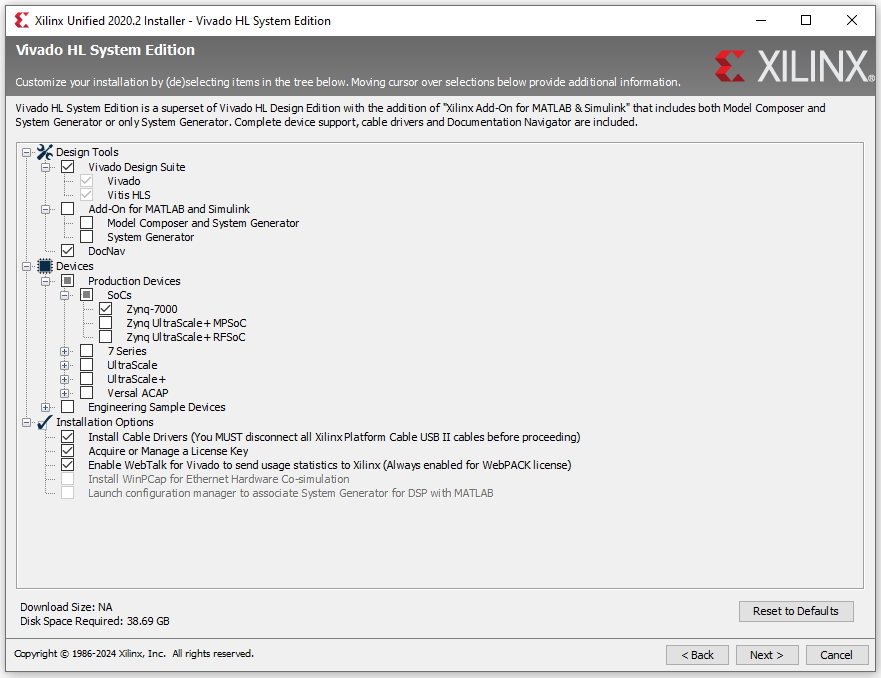 If you want to experiment with MATLAB/Simulink integration, Check the Add-On for MATLAB box. This will require an additional 5GB of space, not counting the space required for a MATLAB install.
If you want to experiment with MATLAB/Simulink integration, Check the Add-On for MATLAB box. This will require an additional 5GB of space, not counting the space required for a MATLAB install. - Accept the licensing agreements.
- Select destination and other setup options. It is recommended that you install it a top level folder on your of your drives; such as “C:/Xilinx“.
- Now you wait…..
- You will be prompted to install device drivers, more than one if you did a complete install.
- Once installation is finished, it will automatically launch the license manager. In the manage license Search Paths, enter 2100@license.engr.ship.edu as the LM_LICENSE_FILE
- To use this license from off campus, you will need to establish a VPN connection. However, you will get a webpack device license if you have your Zedboard connected which may suffice. (This last statement needs to be tested off campus.)
- Your installation is complete
Redistribution of this software is in direct violation of the University’s computer usage policy.